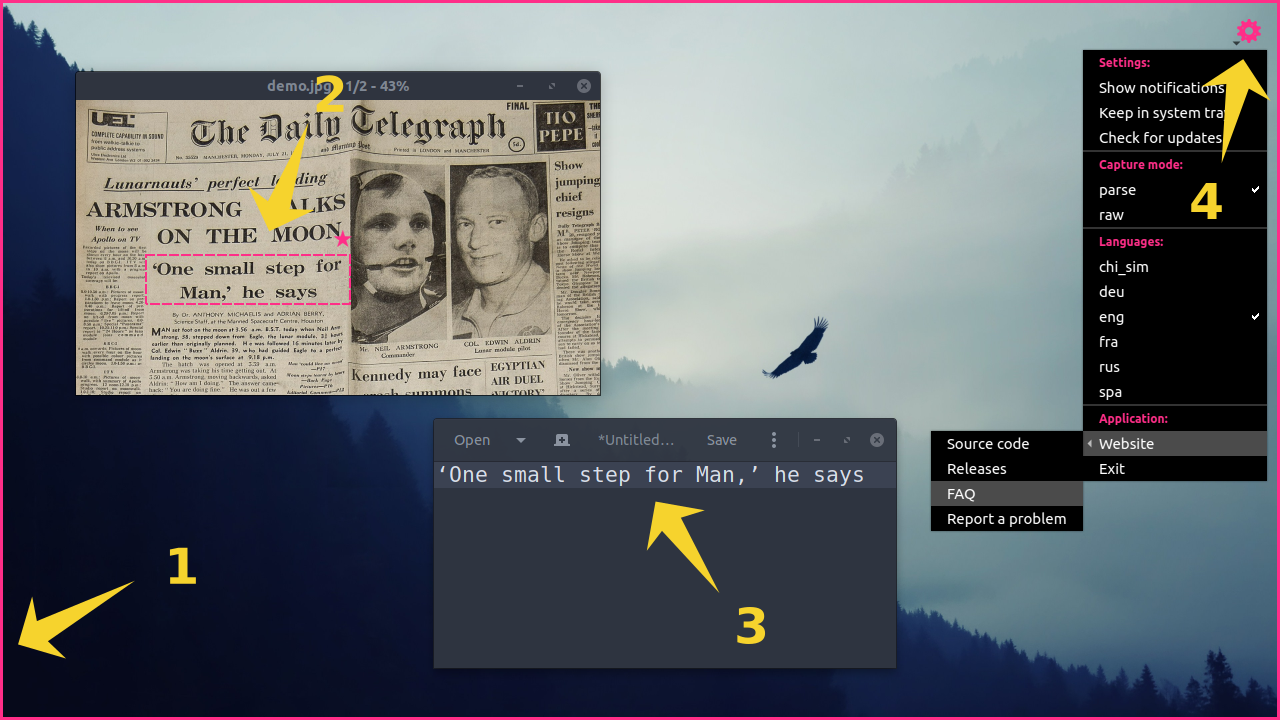Usage¶
A short guide for using NormCap and its most important features.
Quickstart¶
- Start NormCap and wait until a pink border appears.
- Select a region on the screen with your mouse.
Then wait for a notification or a pink tray icon to appear to indicate, that the processing finished. - The detected text gets copied into your system clipboard, paste it into any application.
- Use the menu ⚙ in the top right corner to adjust settings.
Example use-cases¶
- Extract text from screenshots you received via mail.
- Copy error messages from non-selectable UI elements.
- Retrieve information from photos.
- Capture mail addresses from "crawler safe" images on the web.
User Interface¶
- The settings can be accessed via the ⚙-icon in the top right.
- In the settings, you can adjust the language(s) you are trying to recognize, which is important for a good accuracy.
- The icons ★ or ☰ next to the selection-rectangle indicate the active "capture mode" (see below).
- To abort a capture or quit NormCap press
<esc>
Detection settings¶
The settings menu ⚙ allows toggling various detection modes:
-
Raw
If no detection setting is active, the selection rectangle gets marked with the ☰ symbol: it returns text just as detected by the OCR software. For example, all line-breaks are preserved.
-
Parse Text (default)
Indicated by the ★ symbol, it performs some formatting of the output based on certain implemented rules, which can take additional information like text position and content into account. In a first step, every rule calculates a "score" to determine the likelihood of being responsible for this type of text. In a second step, the rule which achieved the highest "score" takes the necessary actions to "transform" the input text according to its type. The following rules are currently implemented:
Heuristics performed in parse-mode:
Rule name Score heuristics Transform Single line Only single line is detected Trim unnecessary whitespace Multi line Multiple lines, but single paragraph Separate using line breaks and trim unnecessary whitespace in each line Paragraph Multiple blocks of lines or multiple paragraphs Join every paragraph into a single line, separate different paragraphs by empty line E-Mail Number of chars in email addresses vs. overall chars Transform to a comma-separated list of email addresses URL Number of chars in URLs vs. overall chars Transform to line-break separated URLs, discard all other characters.